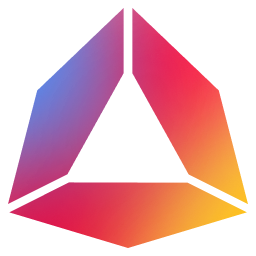Connecting Wallet to Web-App
Andromeda uses Keplr integration with our web-app to easily connect your wallets and start building. This document will serve as a guide to connecting your Keplr wallet to our web-app for those unfamiliar with the steps.
Downloading Keplr Extension
First step we need to do is download the Keplr extension to our browser. You can download the extension from their site:

https://www.keplr.app/download
Chose the approprate extension to download based on your browser:
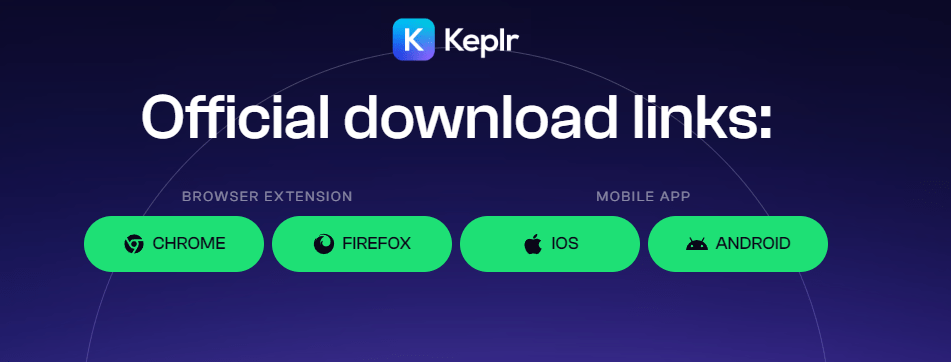
Keplr only supprts Chrome and FireFox browsers.
Create a Wallet
After downloading the extension, open it and you should get :
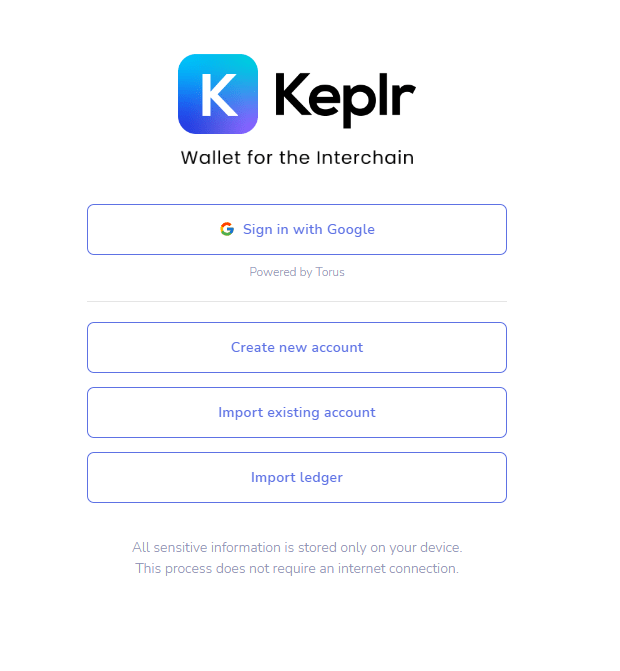
To create a new Keplr wallet we suggest using the “Create new account” method, and not use the "Sign in with Google" method for technical reasons. Chose a name and password for the account. The password is used to encrypt the private key locally in the case that someone gains access to your browser. The password is not your private key. During this process you will be given a 12/24 word mnemonic, which is an easy way for humans to record a 256 bit key. Each word is mapped to a number, and when you put all the words together, you get the 256bits - kinda clever! Do not share the mnemonic with anyone and always save it in a safe place, we suggest paper or some physical medium that you can physically secure since it is the only way to recover your wallet. Just remembering your password won't revive your key, only the 12/24 word mnemonic will.
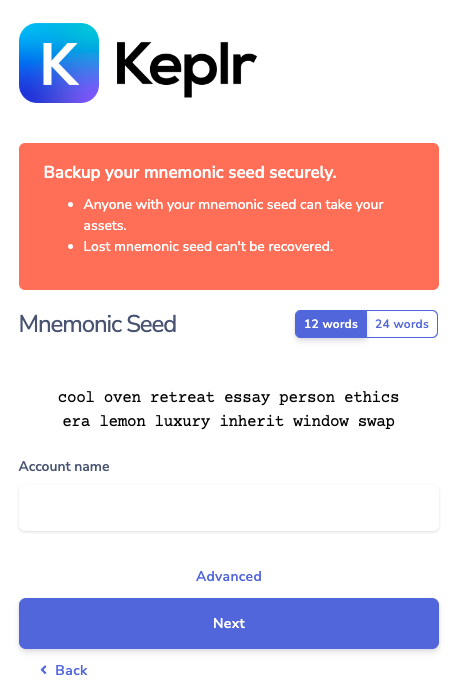
You will be quickly prompted in the next page to enter the mnemonic that you have saved. Do so and select “Register”. Once you do you, the account should be setup:
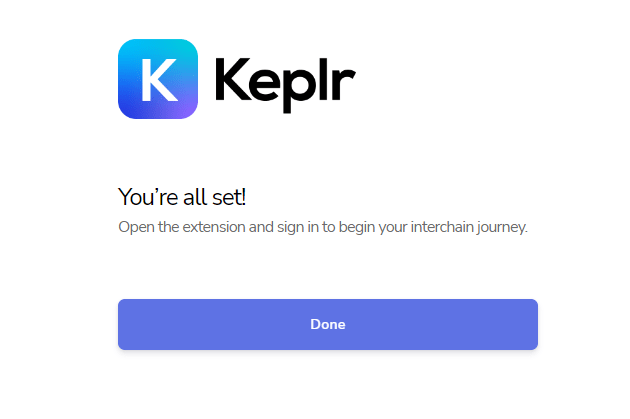
If you already have an account, you can chose to import it. You will be prompted to add the account info and then your account will be connected.
Connect to App
Now that we have our Keplr extension up and running and have created an account, we still need to connect to the web-app. Once you go into the web-app, you will be promted the following by Keplr:
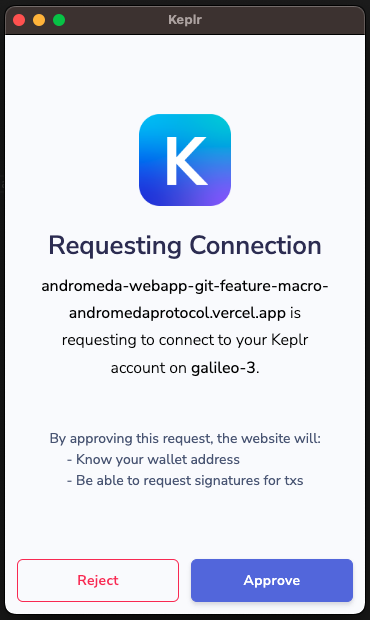
Click on “Approve” to add the testnet. Now for the last step, you can see in the top right corner of the App a “Connect Wallet” button:
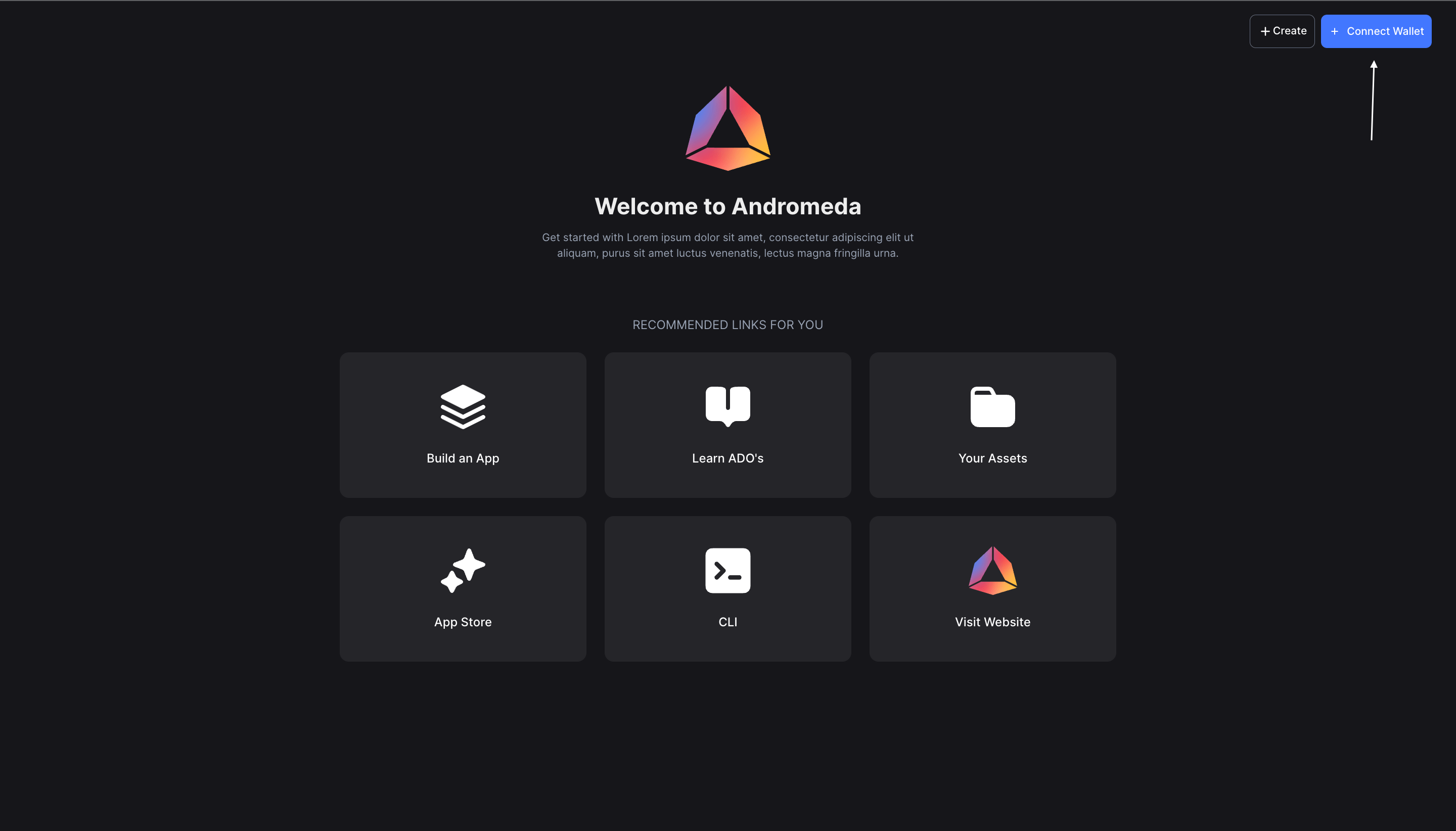
We press “Connect Wallet” and pick Keplr. If prompted again choose approve and you should be good to go:
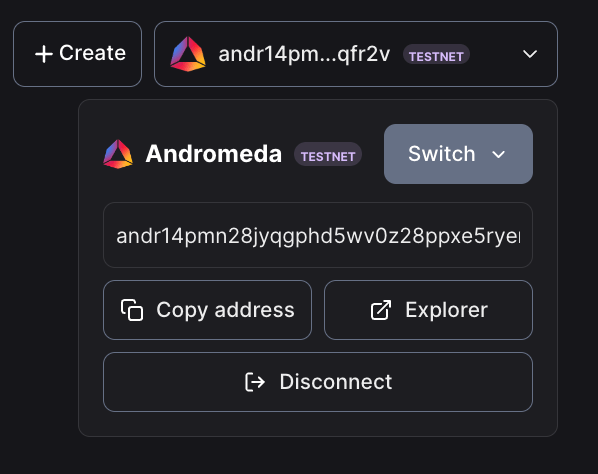
Add Funds
We have created a new Keplr wallet and connected it to the web-app. Our last step will be getting tokens for our addresses to be able to build. Each chain has a faucet where a user can request test-net tokens for their address. This faucet is usually located in the chain’s official discord server:
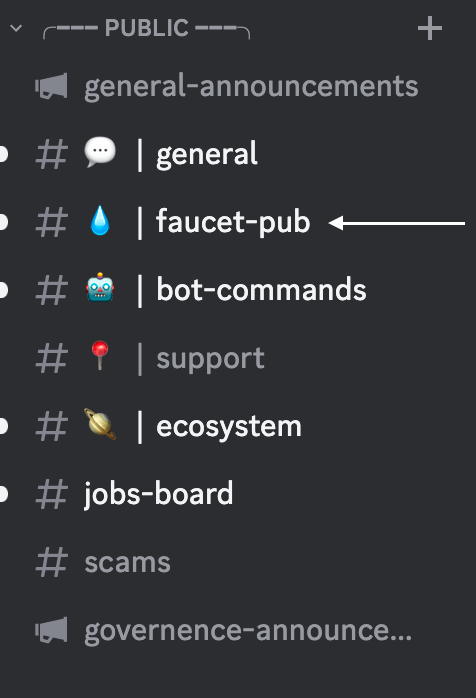
Inside this channel you will need to request tokens for your address. This is usually done by typing
!request <wallet address> or $request <wallet address>.
The command for requesting tokens may be different depending on the faucet. Inside the channel there will be many requests from other users, so use the same format as the other requests. You will need to request tokens for each address you want to use.
Here is an example of requesting tokens from the Andromeda faucet:
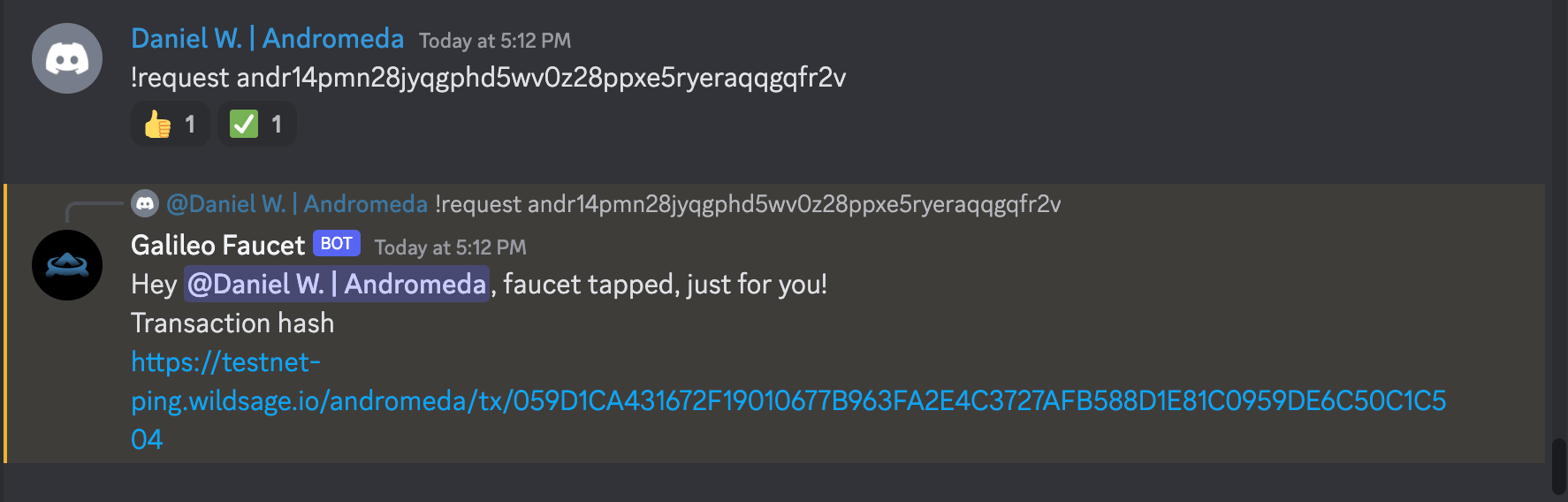
Some chains do not have a faucet inside their discord. Instead they would have a link to the faucet somewhere in docs. If you cannot find the faucet in discord, search
“<chain name> faucet” on the web.
For our current chains supported chains:
- Andromeda: Discord faucet
- Stargaze: Discord faucet
- Juno: Discord faucet
- Injective: https://testnet.faucet.injective.network
- Terra: https://faucet.terra.money