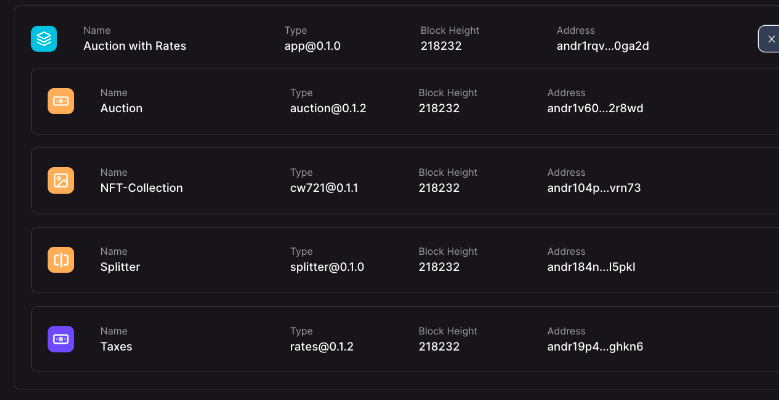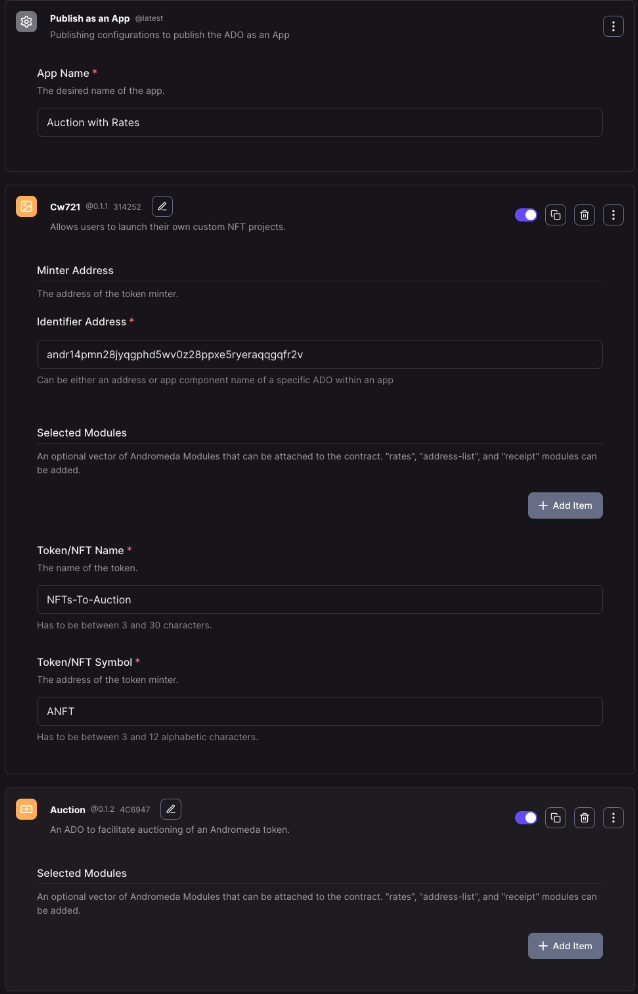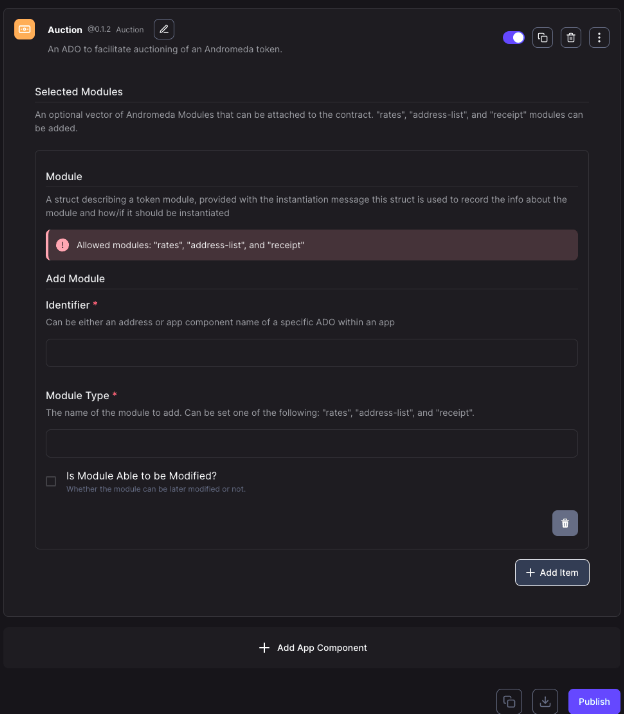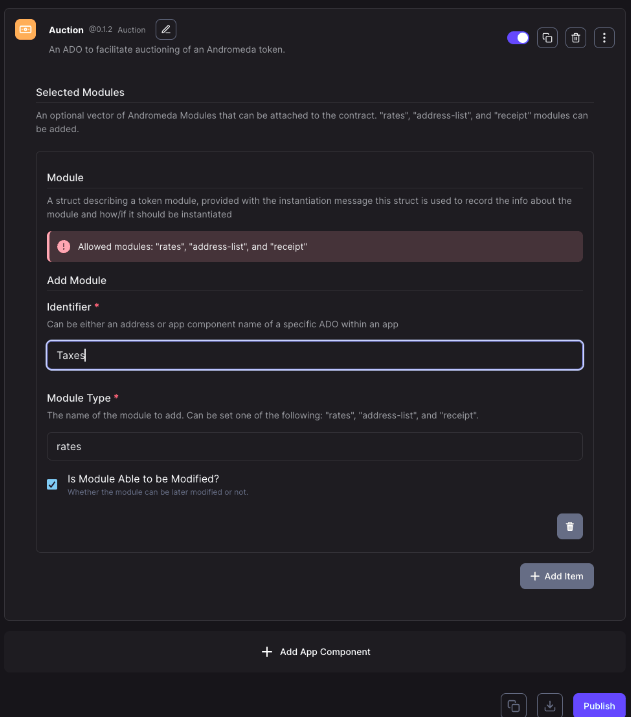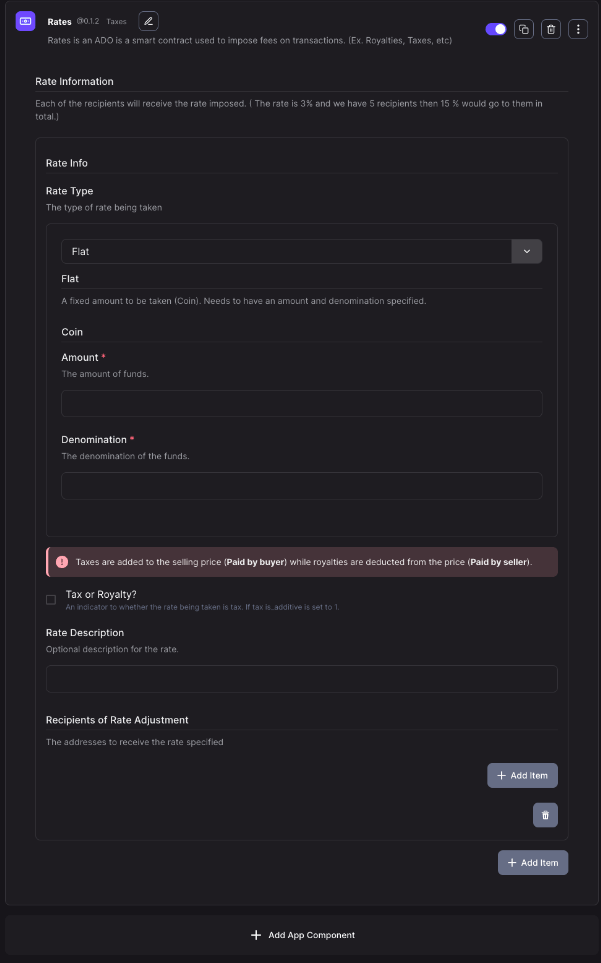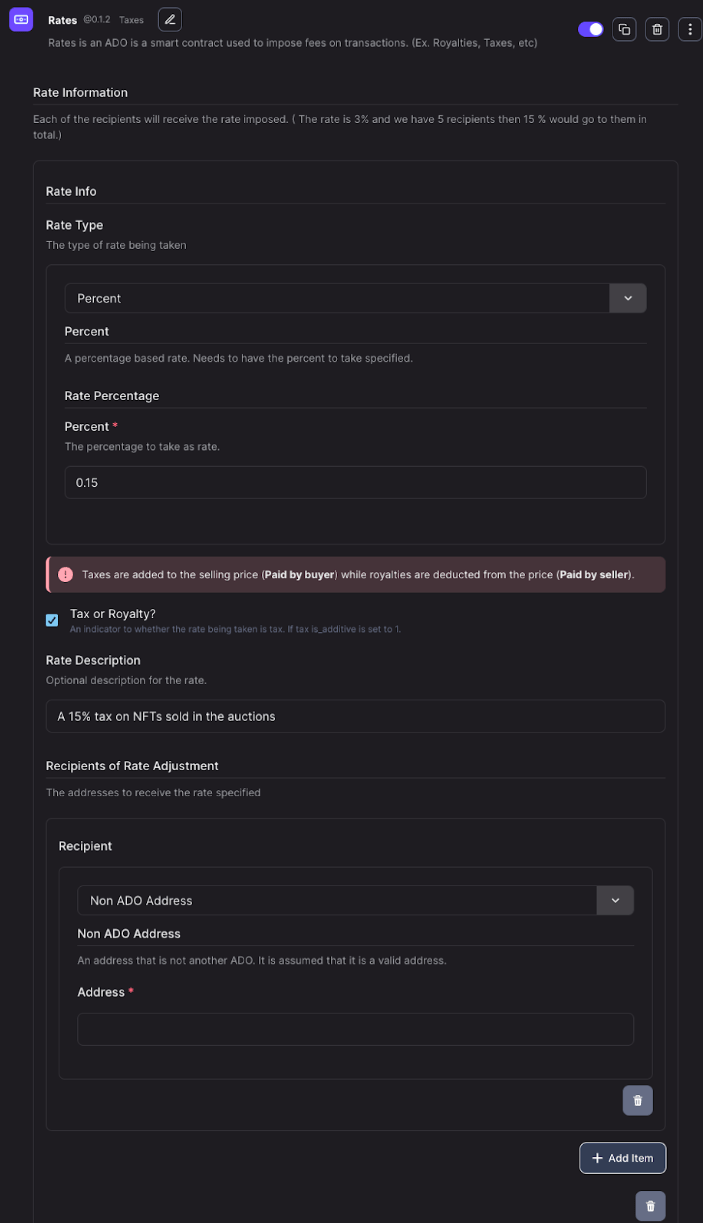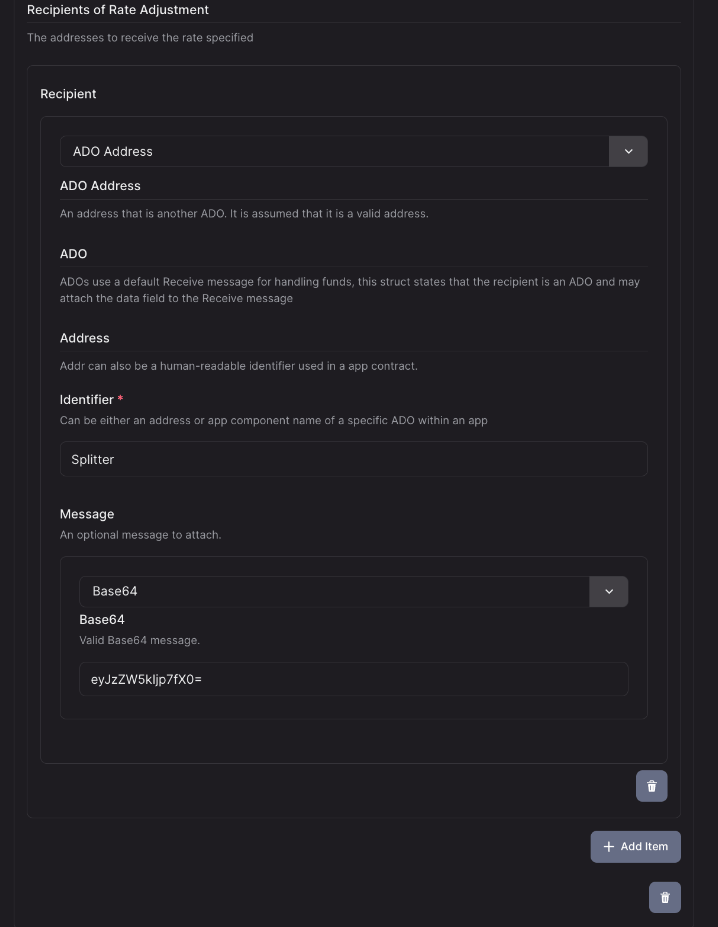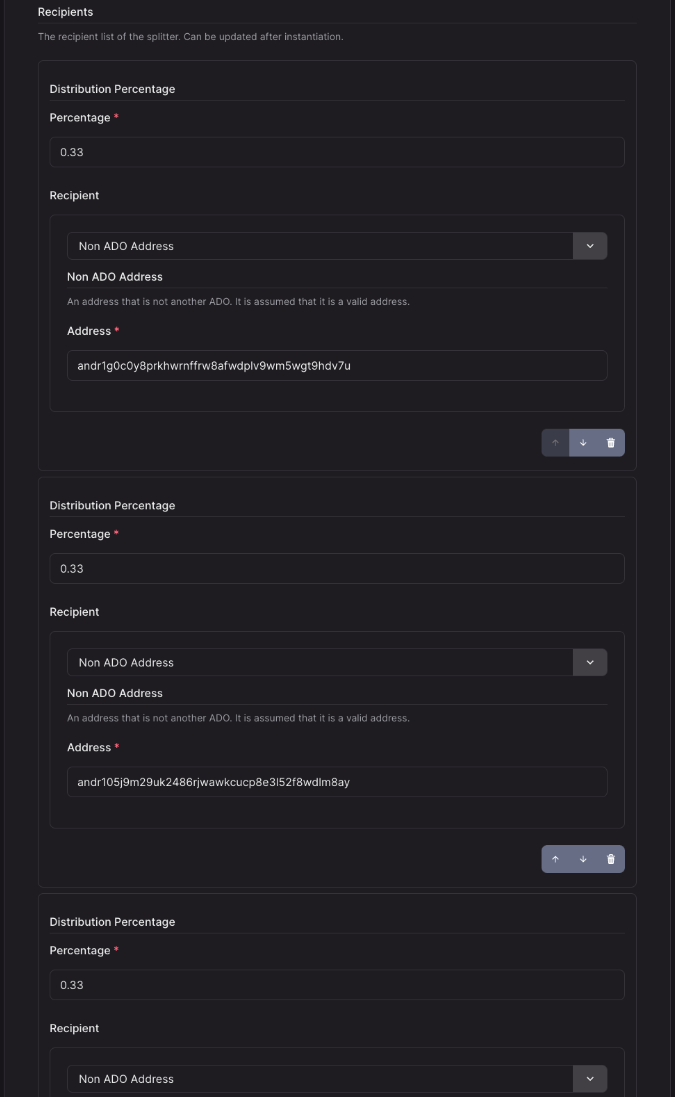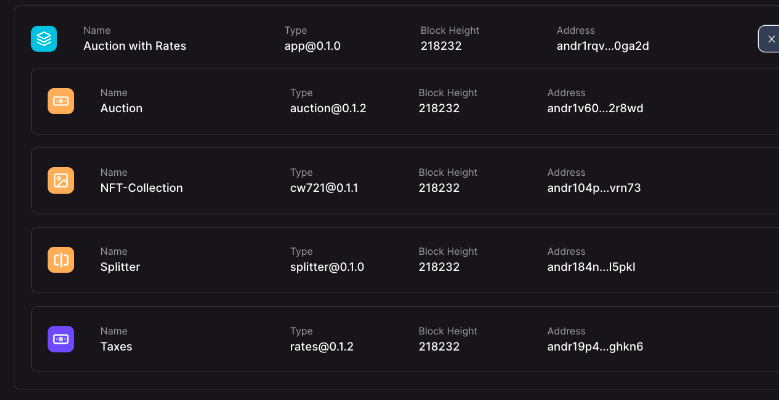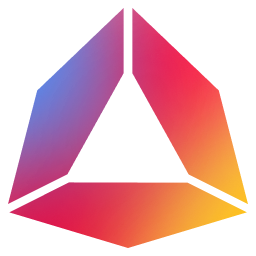Guide 4: Utilizing Andromeda Modules to Further Extend your App
Setup
- In this example, you will extend the App one step further by utilizing the Andromeda Modules to add rates to the auctions.
- Before you start building, you will need to define your App. For this App, assume the following (stipulations written on the page)
- Next, let us briefly discuss the concept of modules. Modules are components that can be added as an extension to other ADOs. Our most popular modules are aRates Module and Address-List Module
- For this example, you will be adding the rates module to the auction component to add taxes on our auction sales.
- Open a new blank canvas and get started. Add a CW721 component and fill its panel. Then add an auction component.
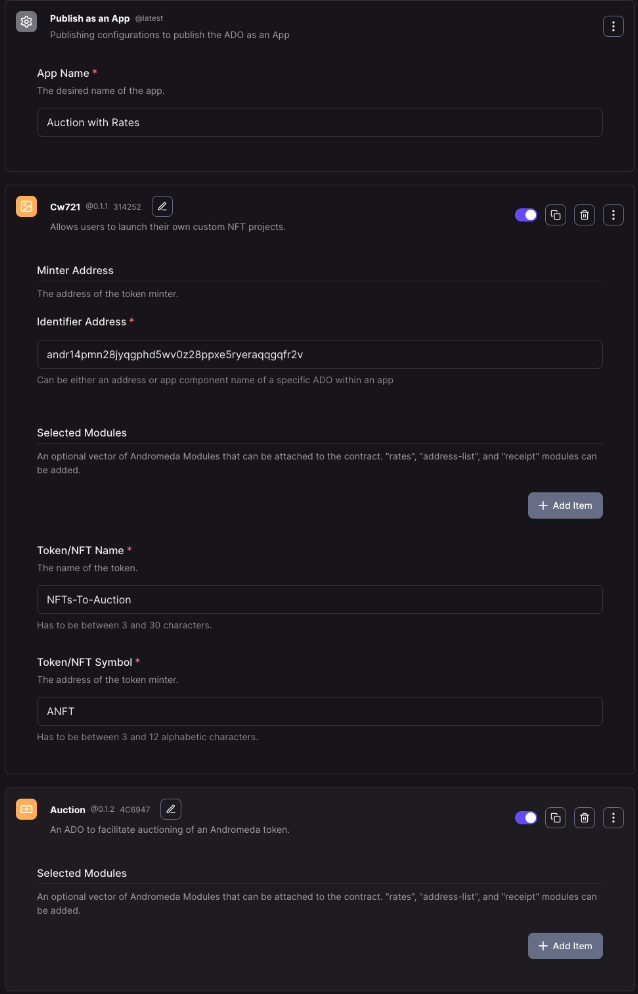
- Then, select Add Item under the “Selected Modules” field in the auction component and fill in the following fields: Identifier, Module Type, Is Module Able to be Modified.
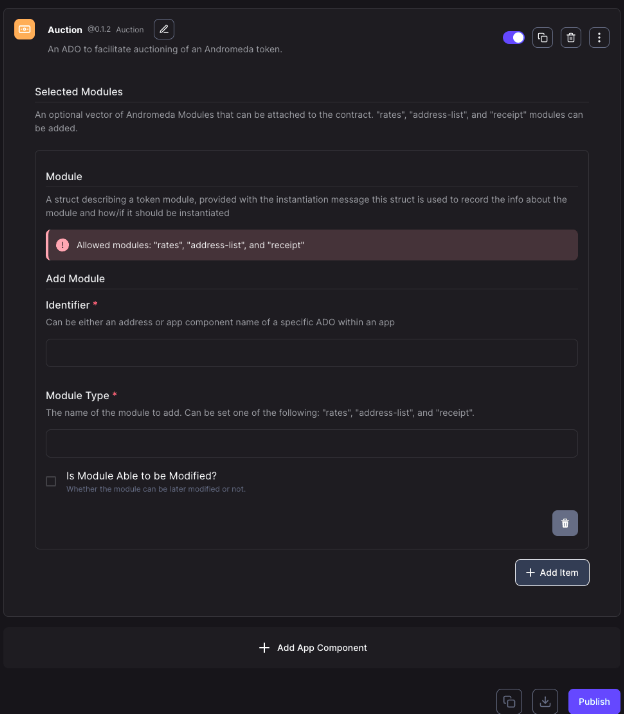
- Auction component with Add Item, filled with sample data
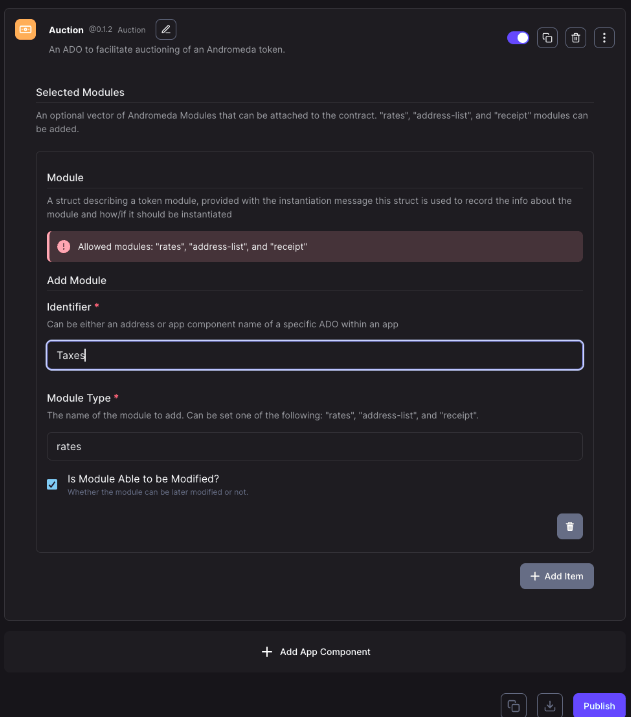
- Next add the rates component/module to your build.
Note: there are two types of rates, Taxes or Royalties. A tax is a value added tax and a royalty is a reduction in what was paid in tokens.
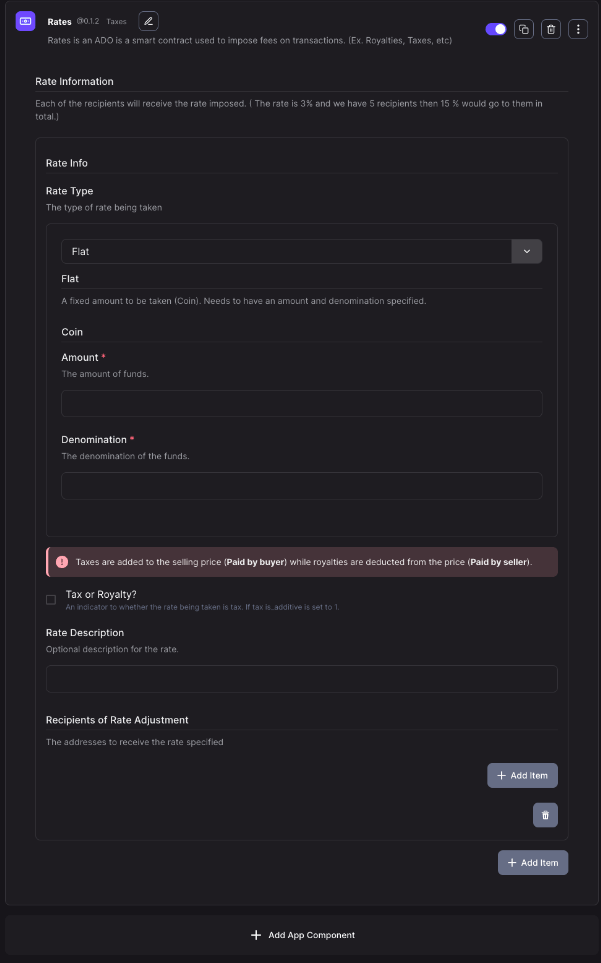
- Rates component filled with sample data
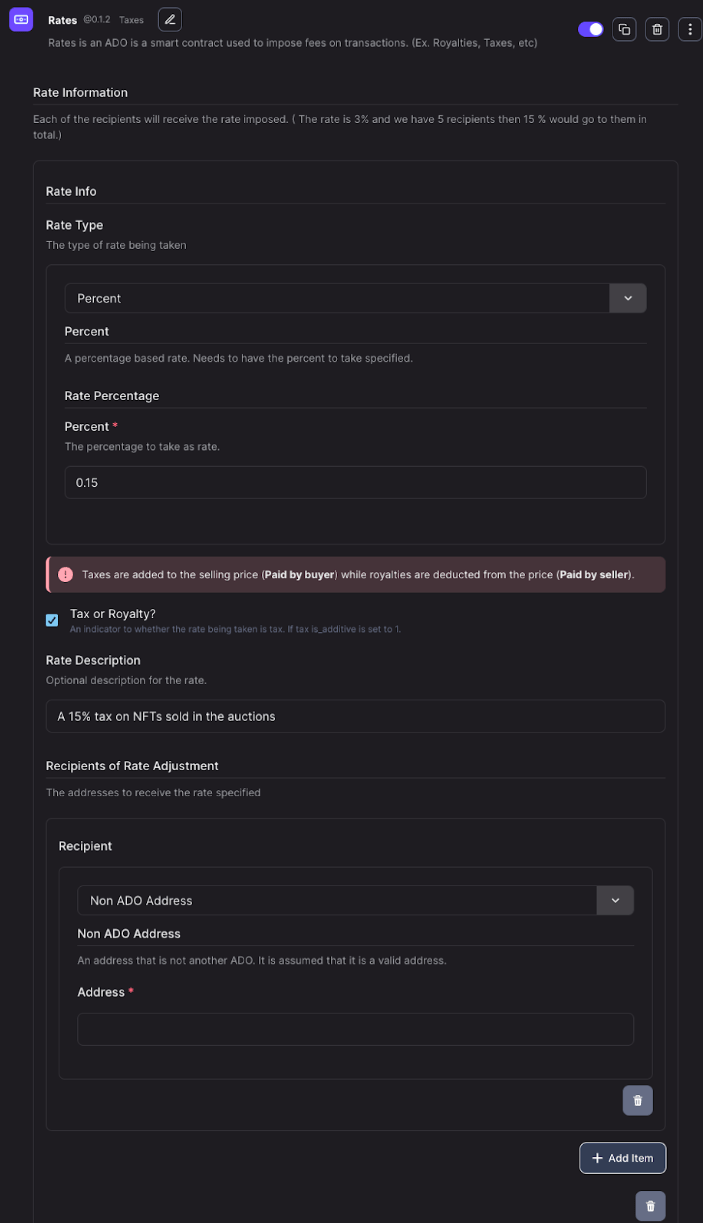
- Then specify the recipients of this rate.
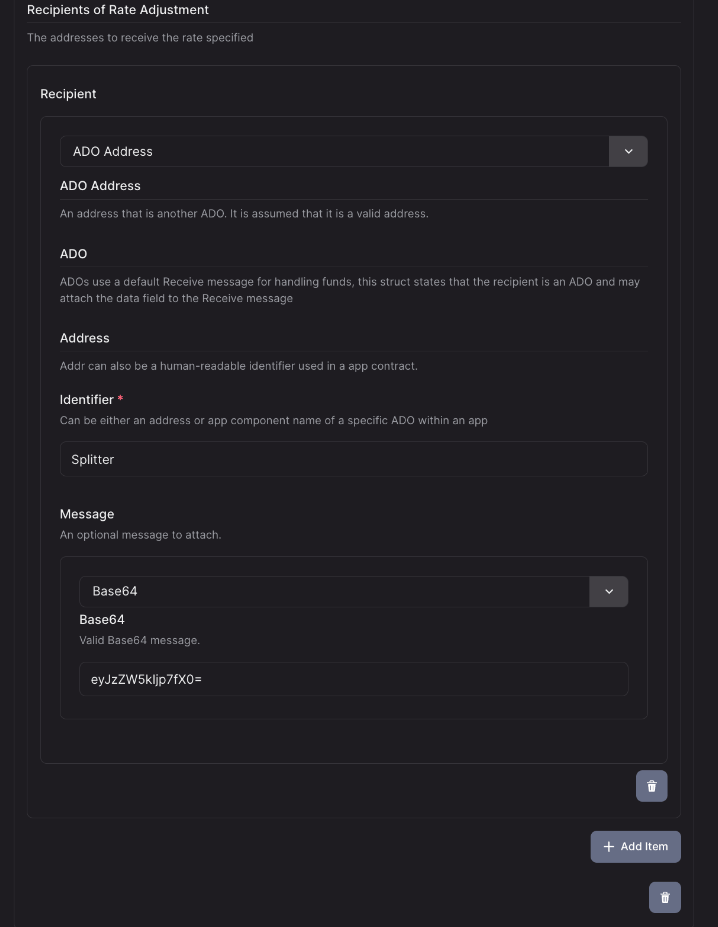
- Next, specify the recipients for the funds. To add a recipient, select "Add item" under the recipients section in the panel and set the percentage.
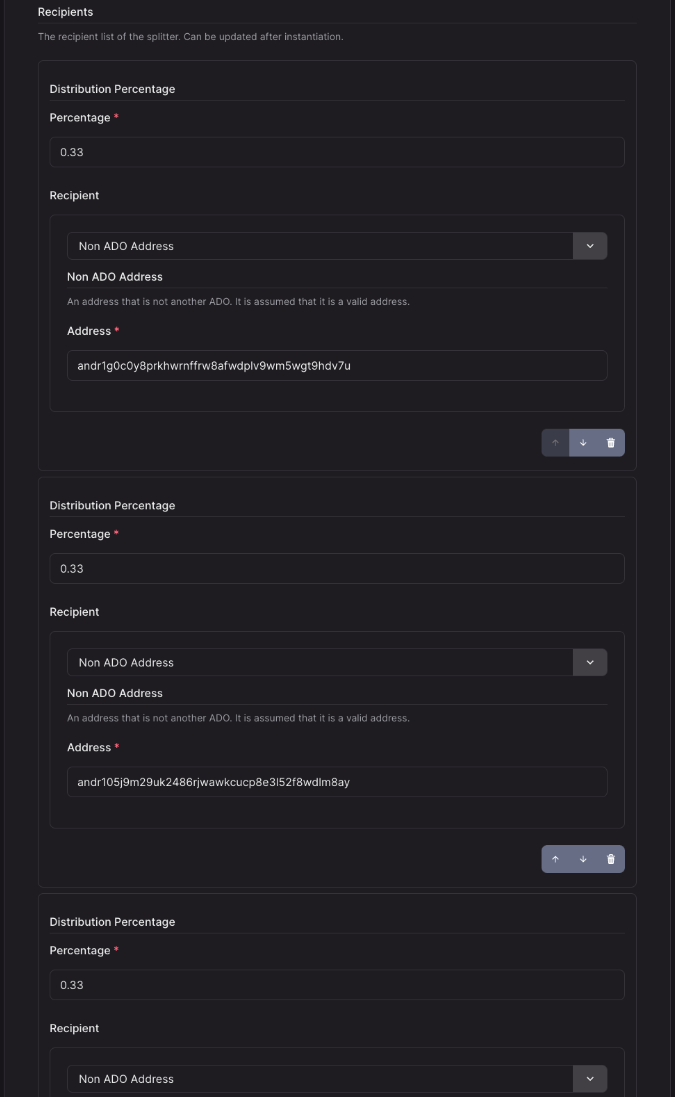
- Congratulations! All the components are set up, you can now publish the App to the chain and view it in your assets page.