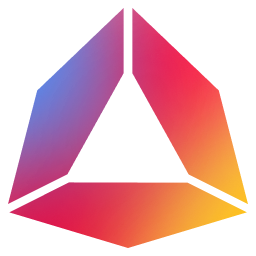Guide-1: Building An App
SETUP
In this guide, you will be utilizing the ADO Builder tool to construct custom Andromeda Apps.
- To begin, launch the ADO Builder and select the option for a Blank Canvas. This option should be used when starting from scratch and building the App from the ground up.
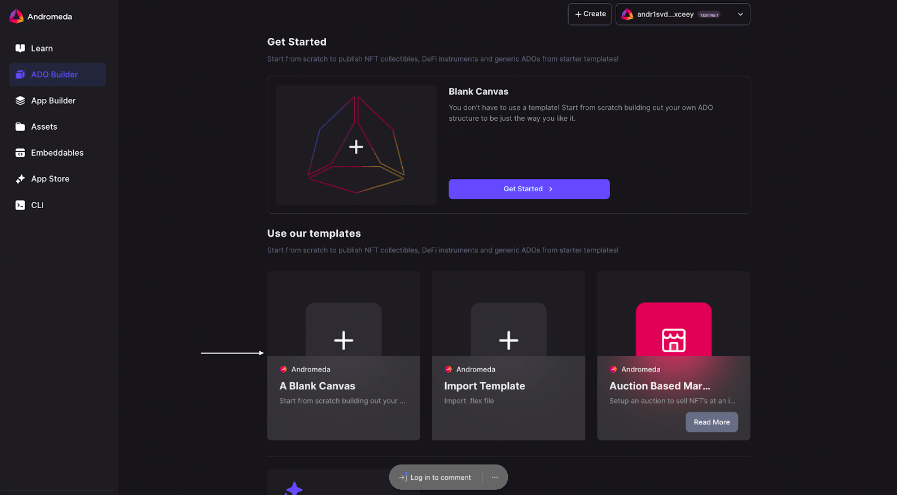
- Next you will be directed to the main ADO builder interface. Here you can name your App. Make sure your App is connected to the desired chain and then click Publish.
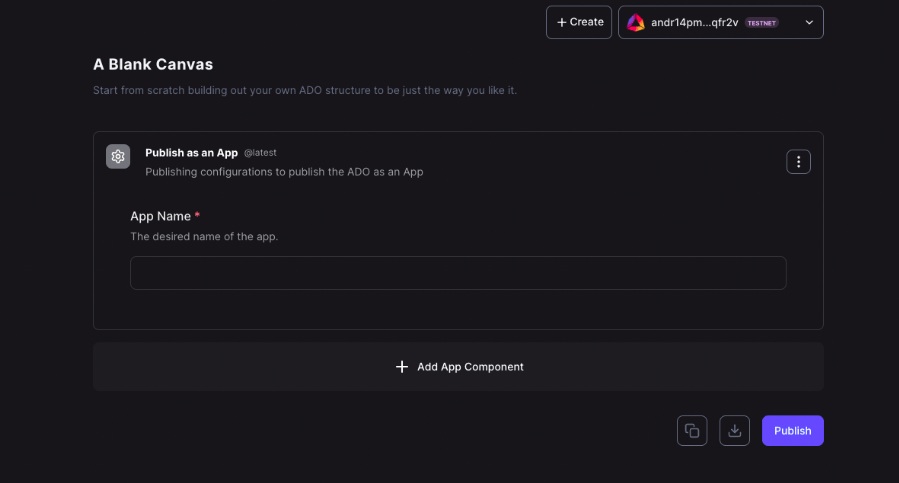
- Before the App is deployed on your desired chain, you’ll be asked to approve the cost required to do so. Click “Broadcast” to approve the cost.
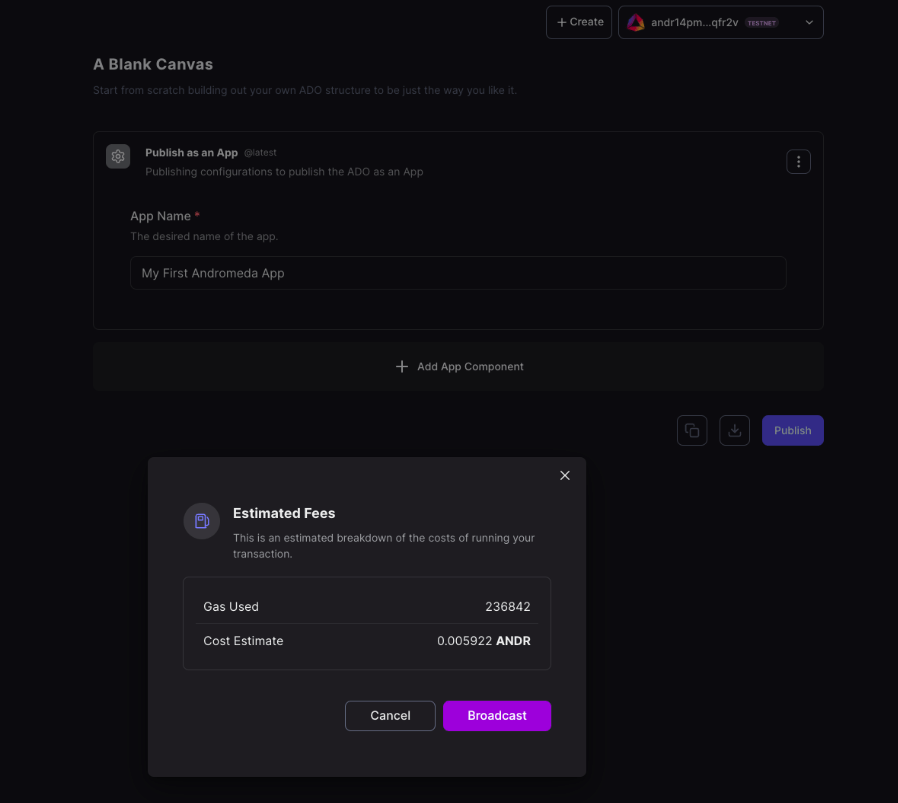
- Next you’ll have the option to add a memo or note to the transaction. This can be used to provide additional information about the App or to include any relevant details about the transaction.
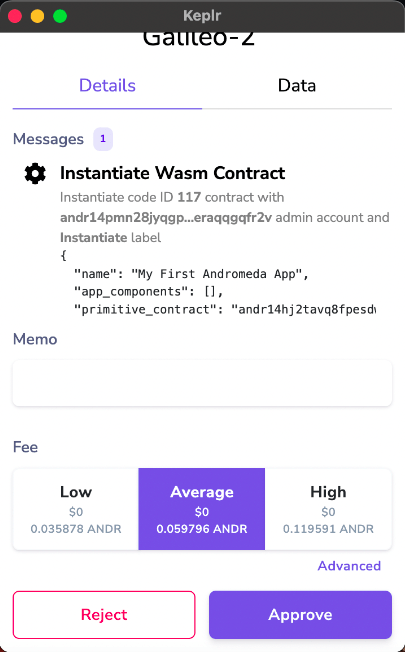
- Finally, select the fee range you want to pay for the transaction. This fee will be used to compensate the network for processing the transaction and deploying your App. Selecting a low or high fee range will affect the priority of your transaction on the chain and, as a result, the time it takes to complete the transaction. Usually selecting “Average” fees will suffice.
- Select “Approve” to give the final approval for deploying the App.
- Congratulations, you have successfully deployed your first Andromeda App on chain!
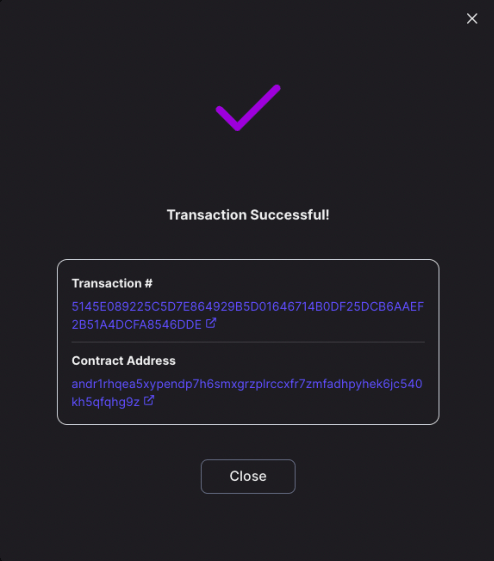
VIEW TRANSACTION INFO
- Pressing on the transaction hash will open up the transaction in a block explorer where all the details of the transaction are displayed.
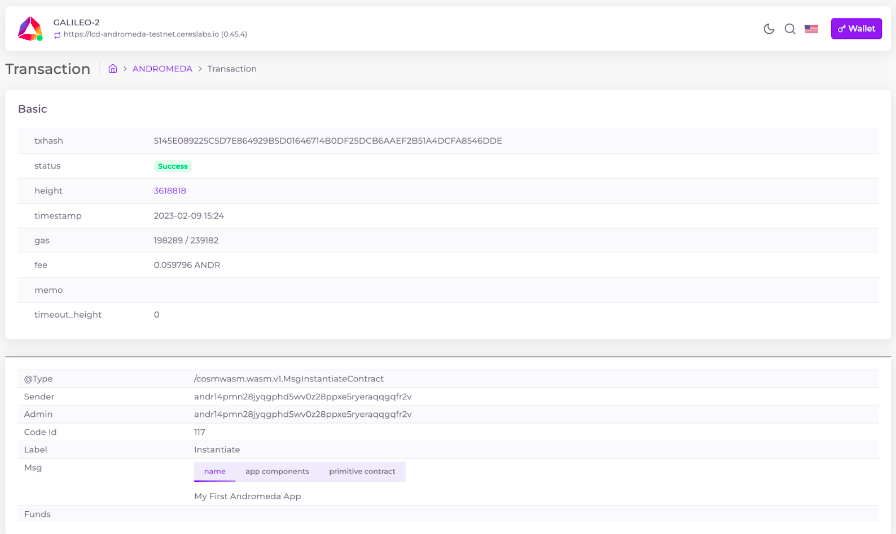
WORKING WITH YOUR APP
- When you press Close, you are taken to the Assets page.
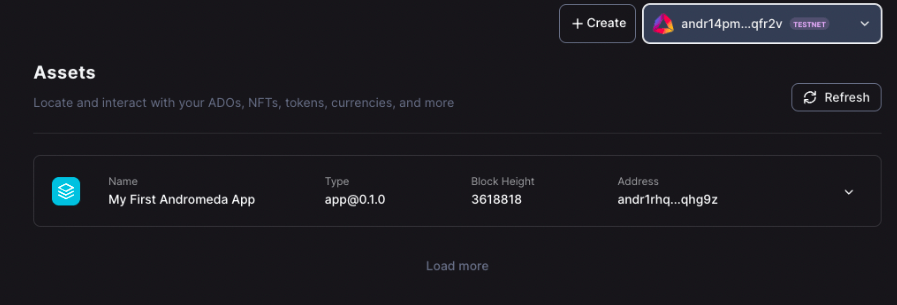
- The Assets page contains all the Apps and ADOs that have been deployed by the connected wallet. For each component of the App you are given some key information. You can see additional details by pressing on the ”View” button to the right of the address.
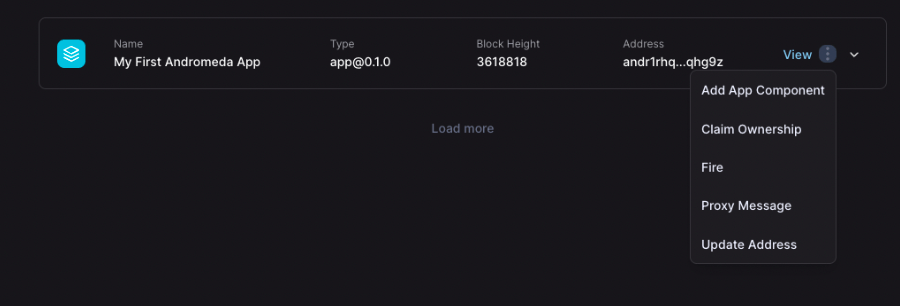
- When you want to communicate with an App, you can do so by "executing messages." To execute a message, simply find the component you wish to communicate with and click on the three dots (ellipsis) to the right of it. This will bring up a list of all the messages that can be executed by that particular component.
- If you feel confident in what you just learned, jump to the next guide “Building your First NFT Collection” where you will take things one step further.